Nokia Router
Qos configuration nokia router 7750 SR- Step by Step guide
QOS is the most complex configuration and deployment of telecommunications carriers. To implement QOS, you need to master the knowledge and practice the lab to get a deeper understanding. AdminReboot will introduce the article Qos configuration in nokia router 7750 Service Router. The article is as detailed as possible as you can get a rough understanding of how qos works, including Classification, Queuing, Scheduling, and Marking. Let’s start!
Mục lục
QoS Traffic Requirements
Customers request to mark their traffic according to the table below:
| Traffic Classes | PHB | DSCP Decimal | EXP Value | CoS | FC | Queue |
|---|---|---|---|---|---|---|
| MOBILE | AF31 | 26 | 3 | 3 | L1 | 4 |
| PREFERED INTERNET | AF21 | 18 | 2 | 2 | AF | 3 |
Requires port-scheduler instead of default scheduling:
| Traffic Classes | Queue | CIR-level/ PIR-level | Weight | CIR (%) | PIR (%) |
|---|---|---|---|---|---|
| MOBILE | 4 | 3 | 20 | 20 | 100 |
| PREFERED INTERNET | 3 | 3 | 5 | 5 | 100 |
Below is the network model that needs to implement QoS. Simple network model running L3 VPN, using popular protocols: OSPF, LDP, MPLS and BGP. L3VPN in Nokia Router is VPRN (Virtual Private Routed Network). The basic configuration you make yourself or leave a comment below AdminReboot will send to you.

Implement QoS on Nokia 7750 SR12 (Uplink)
First, we determine the traffic direction to perform QoS. Implementing QoS from Mikrotik Sender to Mikrotik Received will look like this:
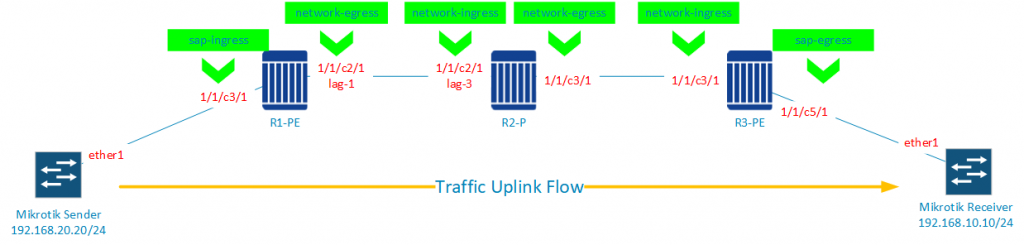
Configuration on R1-PE
Traffic Classification in sap-ingress
/configure qos
sap-ingress 1000 create
description "SAP ingress QoS policy"
queue 3 create
exit
queue 4 create
exit
fc "af" create
queue 3
exit
fc "l1" create
queue 4
exit
#Traffic Classification
dscp af21 fc "af" priority low
dscp af31 fc "l1" priority high
exit/configure service vprn 30001
interface "to-Sender" create
address 192.168.20.1/24
sap 1/1/c3/1 create
ingress qos 1000
Traffic Queuing (Not Required)
We are not covered in this entire article!
Port Scheduler in network-egress
Port-Scheduler is applied in the egress direction, the same on all devices with network port (network egress in R1-PE and R2-P)
/configure
qos
port-scheduler-policy "PSP" create
description "Port-scheduler on network port"
max-rate percent "100.00"
exit/configure port 1/1/c2/1 ethernet egress-scheduler-policy PSP /configure
qos
network-queue "NQ" create
description "Network queue for port-scheduler"
queue 3 create
port-parent level 3 weight 5 cir-level 3 cir-weight 5
rate 100 cir 5
exit
queue 4 create
port-parent level 3 weight 20 cir-level 3 cir-weight 20
rate 100 cir 20
exit
fc af create
queue 3
exit
fc l1 create
queue 4
exit
exit
exit /configure port 1/1/c2/1 ethernet network queue-policy NQTraffic re-Marking in network-egress
(re)Marking is applied in the egress direction, the same on all devices with network port (network-egress in R1-PE and R2-P)
/configure qos
network 2000 create
description "Network QOS policy"
egress
fc af
dscp-in-profile af21
dscp-out-profile af21
lsp-exp-in-profile 2
lsp-exp-out-profile 2
exit
fc l1
dscp-in-profile af31
dscp-out-profile af31
lsp-exp-in-profile 3
lsp-exp-out-profile 3
exit
exit/configure router interface "to-R2-P" qos 2000Configuration on R2-P
On router P, there is no access port to connect to the client, so there is no need to configure qos sap-ingress and qos sap-egress. Only qos network and qos network-queue configuration.
Traffic Classification in network-ingress
Traffic Classification is applied in the ingress direction, the same on all devices with network port (network-ingress in R2-P and R3-PE)
/configure qos
network 2000 create
description "Network QOS policy"
ingress
dscp af21 fc af profile out
dscp af31 fc l1 profile in
lsp-exp 2 fc af profile out
lsp-exp 3 fc l1 profile in
exit/configure router interface "to-R1-PE" qos 2000Traffic Queuing (Not Required)
We are not covered in this entire article!
Port Scheduler in network-egress
Port-Scheduler is applied in the egress direction, the same on all devices with network port (network egress in R1-PE and R2-P)
/configure
qos
port-scheduler-policy "PSP" create
description "Port-scheduler on network port"
max-rate percent "100.00"
exit/configure port 1/1/c3/1 ethernet egress-scheduler-policy PSP/configure
qos
network-queue "NQ" create
description "Network queue for port-scheduler"
queue 3 create
port-parent level 3 weight 5 cir-level 3 cir-weight 5
rate 100 cir 5
exit
queue 4 create
port-parent level 3 weight 20 cir-level 3 cir-weight 20
rate 100 cir 20
exit
fc af create
queue 3
exit
fc l1 create
queue 4
exit
exit
exit /configure port 1/1/c3/1 ethernet network queue-policy NQQoS re-Marking in network-egress
(re)Marking is applied in the egress direction, the same on all devices with network port (network-egress in R1-PE and R2-P)
/configure qos
network 2000 create
description "Network QOS policy"
egress
fc af
dscp-in-profile af21
dscp-out-profile af21
lsp-exp-in-profile 2
lsp-exp-out-profile 2
exit
fc l1
dscp-in-profile af31
dscp-out-profile af31
lsp-exp-in-profile 3
lsp-exp-out-profile 3
exit
exit/configure router interface "to-R3-PE" qos 2000Configuration on R3-PE
Traffic Classification in network-ingress
Traffic Classification is applied in the ingress direction, the same on all devices with network port (network-ingress in R2-P and R3-PE)
/configure qos
network 2000 create
description "Network QOS policy"
ingress
dscp af21 fc af profile out
dscp af31 fc l1 profile in
lsp-exp 2 fc af profile out
lsp-exp 3 fc l1 profile in
exit/configure router interface "to-R2-P" qos 2000Traffic Queuing (Not Required)
We are not covered in this entire article!
Port Scheduler in sap-egress
/configure
qos
port-scheduler-policy "PSP-ACCESS" create
description "Port-scheduler on access port"
max-rate percent "100.00"
exit/configure port 1/1/c5/1 ethernet egress-scheduler-policy "PSP-ACCESS"/configure
qos
sap-egress 1000 create
description "Access queue for port-scheduler"
queue 1 create
exit
queue 3 create
port-parent level 3 weight 5 cir-level 3 cir-weight 5
rate 1000000 cir 50000 #for 1GB link
exit
queue 4 create
port-parent level 3 weight 20 cir-level 3 cir-weight 20
rate 1000000 cir 200000 #for 1GB link
exit
fc af create
queue 3
exit
fc l1 create
queue 4
exit
exit/configure service vprn 30001 interface "to-Received" sap 1/1/c5/1 egress qos 1000Basic QoS verification for Uplink direction
Ping from Mikrotik Sender to Mikrotik Received with DSCP value AF31 (dscp=26) and AF21 (dscp=18).
#ping from Mikrotik Sender:
ping 192.168.10.10 dscp=18 #Queue 3
ping 192.168.10.10 dscp=26 #Queue 4Use the Show and Monitor commands to check the traffic go to correct Queue?
monitor service id 30001 sap 1/1/c3/1 rate repeat 999
monitor lag 3 network-aggregate-qos-stats rate repeat 999
monitor port 1/1/c3/1 port-scheduler rate repeat 999
show service id 30001 sap 1/1/c3/1 stats
show port 1/1/c3/1 port-scheduler statistics 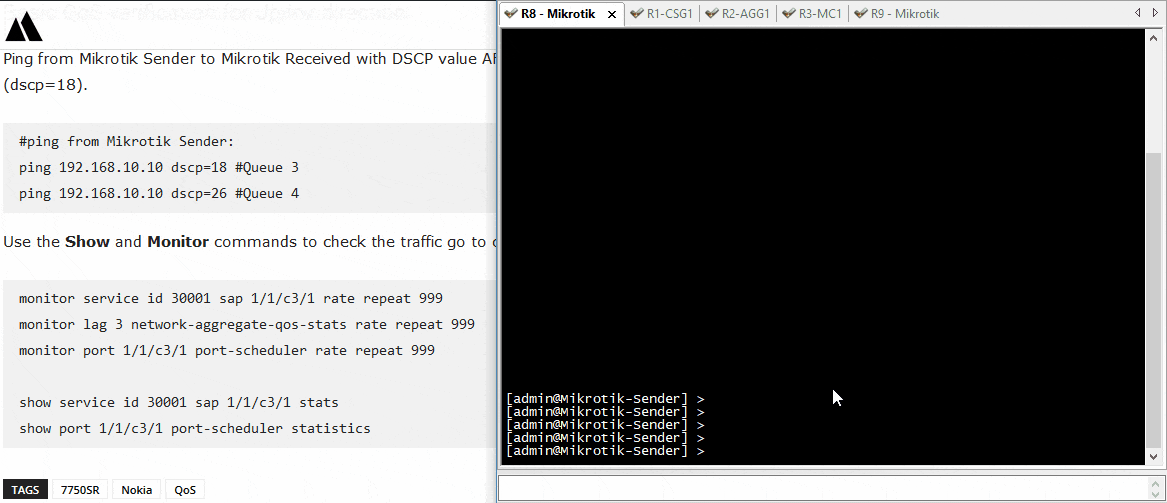
At this point, traffic has entered the correct queue in the uplink direction. In order for QoS to work properly, it is necessary to further configure the Downlink direction. This orientation configuration is exactly the same as that of Uplink. We invite you to read part 2 of the article Qos configuration nokia router 7750 SR- Step by Step guide in the near future.
If you have any questions, don’t hesitate to leave a comment. Thank you.
Follow H2Ttool!

