Nokia, Nokia Router
How to console nokia router via bluetooth
Using bluetooth to access the router is a great way if you don’t have a console cable. In this article, I will guide you how to console nokia router via bluetooth. Which product of nokia router support bluetooth and the easiest way to configure and use it.
Mục lục
Nokia router support bluetooth console
At the time of writing, only some of Nokia’s router product lines support bluetooth control as follows:
- 7750 SR-1
- 7750 SR-1s
- 7750 SR-2s
- 7750 SR-7s
- 7750 SR-14s
All of NEs must have SR OS Release 16.0 R4 and later. Also to use this function you need an iphone/ipad with Nokia SR OS Connect App installed.
Maybe Nokia will develop other router devices that support bluetooth and Android application in the near future.
Configuration using bluetooth console
If you have RJ45 Ethernet to Lightning cable you just download Nokia SR OS Connect App and use guide in there. Let’s follow the instruction below if you just have console cable.
Step 1: Enable bluetooth on the router
You can open a Telnet/SSH/COM session via Sercure-CRT to the NE to configure Bluetooth using the following CLI commands:
/configure system bluetooth
module A #Bluetooth on CPM A
identifier "A-7750-1" #Should be named to distinguish from CPM-B
exit
module B #Bluetooth on CPM B
exit
pairing-button enable #Allow use of connection
power enabled-automatic #Turn on bluetooth
device xxxx:xx:xx:xx:xx create #Your iPhone/iPad 's Bluetooth MAC
passkey 123456 #Password to enter when connecting from iphone/ipad to NE
exitYour iPhone/iPad ‘s Bluetooth MAC information you can get by following these steps:
Open your iPhone/iPad: Setting >> General >> About >> Scroll down will see: Bluetooth
When the configuration is complete, the Bluetooth icon will glow blue. The BT light will flash to indicate it is ready to connect.
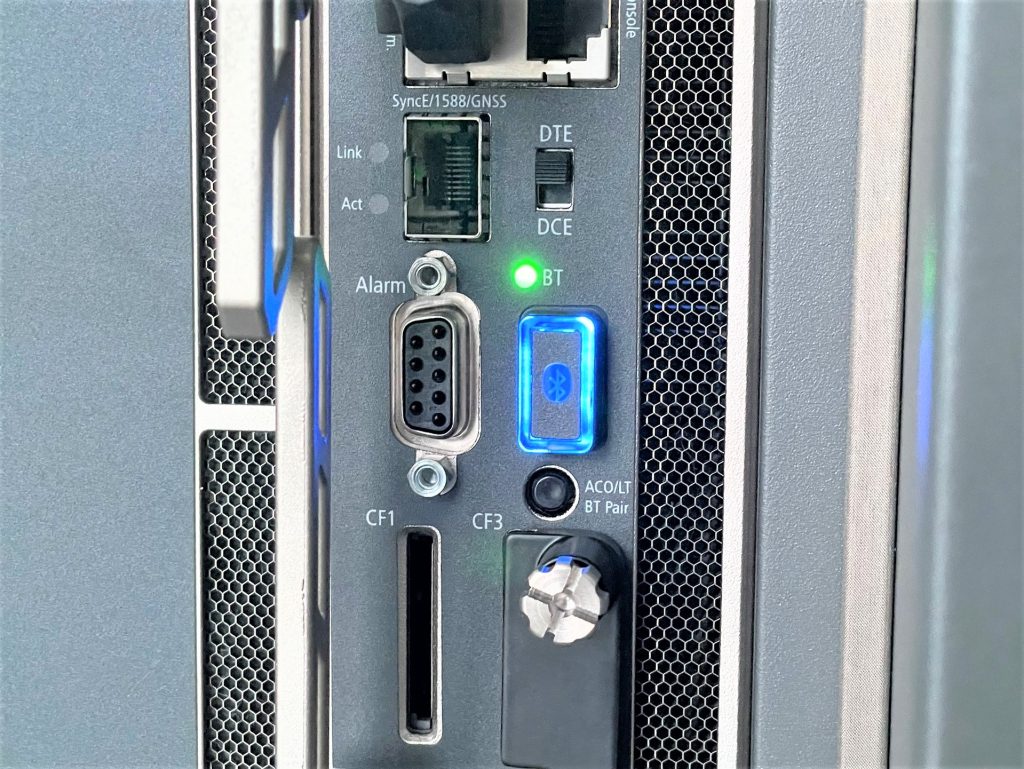
Save your changes using an admin save or bof save command to persist the configuration changes on the NE. Otherwise, your configuration changes will be lost on reboot.
Step 2: Download Nokia SR OS Connect App
The Nokia SR OS Connect App allows you to configure Nokia IP routing and switching equipment from an iPad or iPhone.
- Open the App Store from your mobile device.
- In the Search view, type Nokia SR OS Connect and tap Search.
- Tap the Download icon and wait for the app download to complete.
Step 3: Launching SR OS Connect
Standing within Bluetooth range of NEs, open your iPhone/iPad and tap the SR OS Connect application icon.
The application opens on the Bluetooth Pairing screen.
Click Scan and choose the right name A-7750-1 that configured in step 1 >> Press Password Pairing
After connect successful you can click to Cli Session to start config.
To discuss or ask questions, please leave a comment below this article.
Thank you.


I have been browsing online more than three hours today, yet I
never found any interesting article like yours. It is pretty worth enough for me.
Personally, if all website owners and bloggers made good content as you did, the web will be much more
useful than ever before.
I like it whenever people come together and
share ideas. Great site, keep it up!