Nokia Router
How to configure the command log in Nokia SR/SAR
Administrators need to log device configurations and people who type commands to trace and rescue when there is a problem. The following is a guide to configure the command log, how to save the configuration log on the nokia 7750 SR series. The theory you can read on the nokia website. Here only practice introduction.
Mục lục
Step 1: Configure log filter
Configure the log filter to filter minor alerts because configuration changes are only alerted at minor. This part is only optional, it doesn’t matter if you add it or not. Main part in step 3.
/configure log filter 88
default-action drop
description "Log Filter to Command Log"
entry 10
action forward
match
severity eq minor
exit
exit Step 2: configure log file-id
Choose a place to store long-term logs. There are many options, but here I show how to save the router’s memory cf3.
- The rollover interval is defined in minutes and determines how long a file will be used before it is closed and a new log file is created.
- The retention interval is defined in hours determines how long the file will be stored on the CF before it is deleted.
This part is only optional, it doesn’t matter if you add it or not. Main part in step 3.
/configure log file-id 88
description "For command log"
location cf3:
rollover 1440 retention 500 #optionIt is recommended to store for the maximum time (500 hours) before deleting from the cf card.
Step 3: Configure the command log in Nokia SR
Main configuration to start getting command logging.
/configure log log-id 88
description "Command Log"
filter 88 #step 1
from change debug-trace
to file 88 #step 2
no shutdownYou should configure the log file-id, log-filter and log-id with the same ID number for easy remembering and troubleshooting.
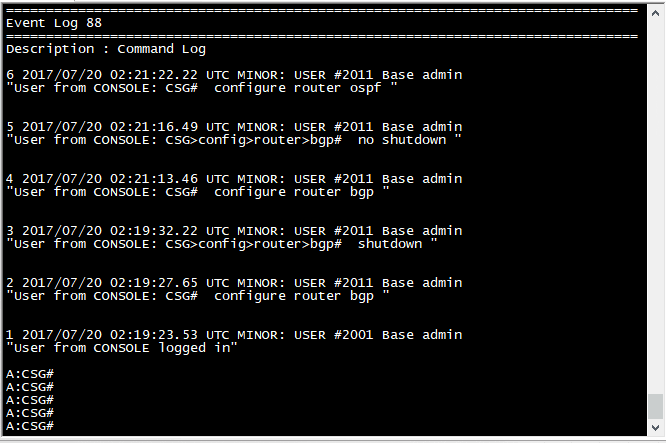
Show command log in 7750 SR
If you save the log to cf3 as above, there are 2 ways to check the log as follows:
Method 1: Use command on terminal to view current log file
/show log log-id 88Method 2: Read log in file saved in cf3
#Check the log name
file dir cf3:/log
#Select the log file you want to open and use the following command to open it
file type cf3:/log/<log-file-name>
#Example
#file type cf3:/log/log8888-20170720-010017-UTCIf you have any problems, don’t hesitate to ask questions in the comments section below. Good luck!


Hello,
Is there another way to view these logs? Like in NFM-P? I configured logs for dhcp/radius traffic but it takes so much time when I try to do a filter search in CLI with “match”…example: show log log-id 88 | match aa:bb:cc:dd:ee:ff…the search can takes more than 5 minutes. I’m looking for a fasted way to do it.
Thanks
You should save log to the flash card (CF). After that use Filezilla or other FTP software to get the log file from router to PC.