Networking
Cách lấy lại mật khẩu router Huawei dòng S5300
Thiết bị router Huawei lâu không dùng quên mất mật khẩu. Để khôi phục mật khẩu mà không mất cấu hình các bạn có thể làm theo hướng dẫn bên dưới. Sau đây là hướng dẫn cách lấy lại mật khẩu router Huawei dòng S5300.
Mục lục
Cắm dây Console vào thiết bị
Đối với dòng Huawei S5300 bạn có thể sử dụng các tham số bên dưới để có thể console vào được thiết bị:
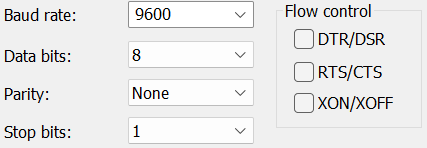
Tắt nguồn Huawei S5300 và bật lại
Sau khi cắm dây console và kết nối thành công, bạn nhìn ra phía sau router Huawei có công tắc tắt bật nguồn. Bạn tắt đi bật lại thiết bị và nhìn vào màn hình console. Khi xuất hiện dòng
Press Ctrl+B to enter BootROM menu ... 3Thì bạn bấm tổ hợp phím Ctrl+B và nhập mật khẩu mặc định là Admin@huawei
Sau đó lựa chọn
7. Clear password for console user > Yes
1. Boot with default mode > Yes
Cụ thể bạn xem log tham khảo bên dưới trước khi thực hiện nhé!
Hướng dẫn cách lấy lại mật khẩu router Huawei S5300
BIOS loading ...
Copyright (c) 2008-2013 HUAWEI TECH CO., LTD.
Basic BootROM version : 181 Compiled at Jun 29 2013, 10:18:52
Press Ctrl+B to enter BootROM menu ... 3
password:
BootROM MENU
1. Boot with default mode
2. Enter serial submenu
3. Enter startup submenu
4. Enter ethernet submenu
5. Enter filesystem submenu
6. Modify BootROM password
7. Clear password for console user
8. Reboot
Enter your choice(1-8): 7
Note: Clear password for console user? Yes or No(Y/N): y
Clear password for console user successfully. Choose "1" to boot, then set a new password.
Note: Do not choose "8. Reboot" or power off the device, otherwise this operation will not take effect.
BootROM MENU
1. Boot with default mode
2. Enter serial submenu
3. Enter startup submenu
4. Enter ethernet submenu
5. Enter filesystem submenu
6. Modify BootROM password
7. Clear password for console user
8. Reboot
Enter your choice(1-8): 1
Loading "flash:/s5300ei-v200r003c00spc300.cc" ........................................................ done
Decompressing VRP software ................................................ done
There is no record in region Exception.
Initializing DEV module ................................................... done
Initializing hardware system .............................................. done
Begin to start the system ...
Initializing VFS ..................................... done
Checking startup system-software .......................................... done
Reading PAF file .......................................................... done
Initializing VOS monitor ............................. done
CFM initialization advance ........................... done
Initializing PAT ..................................... done
Initializing HA ...................................... done
VFS registering to HA ................................ done
VRP root begin ...
VRP root end
VRP task initialization begin ...
Init the Device Link.............OK
CFG initialization begin ............................. done
CFM initialization begin ............................. done
CLI initialization begin ............................. done
Registering VRP all link command begin ............... done
Creating task begin ...
Creating task end
Task initialization begin ...
Task initialization end
Cmd registering begin ...
Cmd registering end
Recover configuration...OK!
Press ENTER to get started.
An initial password is required for the first login via the console.
Continue to set it? [Y/N]: y
Set a password and keep it safe. Otherwise you will not be able to login via the console.
Please configure the login password (8-16)
Enter Password: < Nhập password mới>
Confirm Password: < Nhập lại password mới>
<DCN_CORE02>Chúc các bạn thành công!
- Nhóm Telegram: https://t.me/hotro_h2ttool
- Facebook: https://www.facebook.com/H2TTOOL/
- Nhóm hỗ trợ: https://www.facebook.com/groups/1216150895386587
- Email: h2ttool.com@gmail.com
- Mua tools hỗ trợ: https://h2ttool.com/shop/

