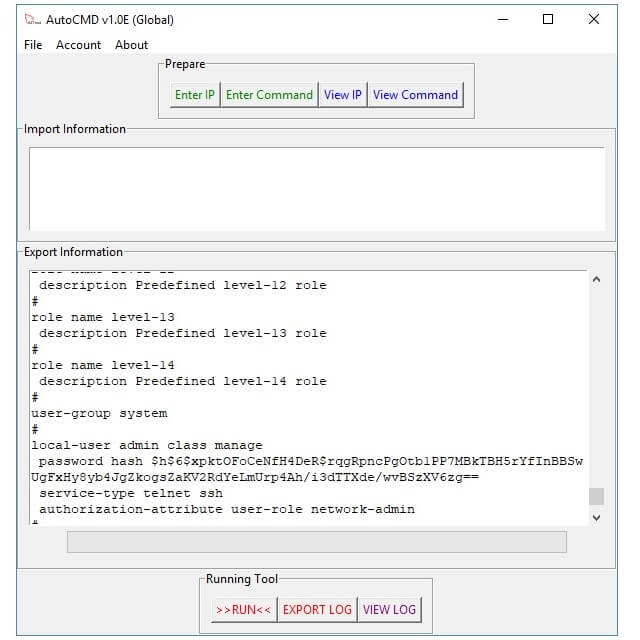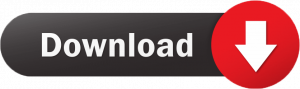Tools
AutoCMD – Auto execute batch commands and export log
AutoCMD is tool developed by H2Ttool, used to get logs or execute batch commands on devices via telnet protocol (Port 23). This tool is often used by engineers to get bulk logs on router devices, server devices or many other types of devices that support telnet communication. In addition to executing the same and batch command on many devices at the same time, AutoCMD is also one of the best choices for you.
Mục lục
AutoCMD Information
- Name: AutoCMD
- Version: 1.1E
- Release date: 19/08/2022
- MD5: 4FD1476D221AF04769B2E3A9F2D90854
- Unzip password: h2ttool.com
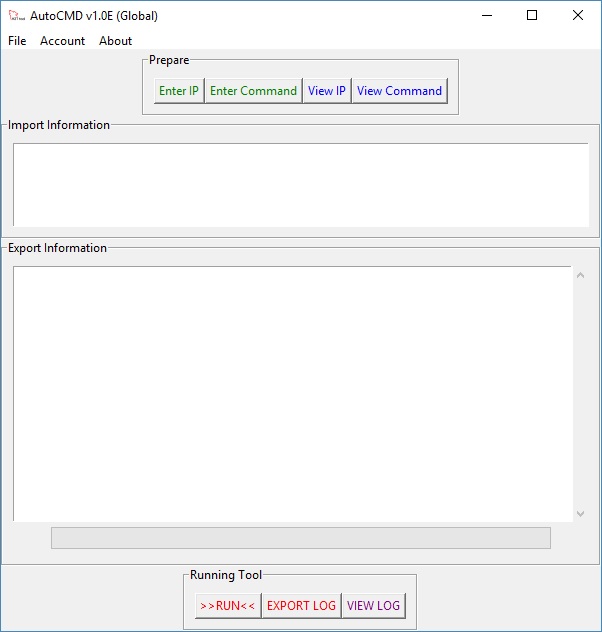
Some notes when using tools auto execute batch commands and export log
When downloading, your computer will warn you about dangerous files. You can ignore these warnings. You can download and check at the Virus Scan site to verify.
Please use no more command when start with your command. Some vendor’s command:
- Cisco: terminal length 0
- Nokia/Alcatel: environment no more
- Juniper: set cli screen-length 99999
- HP: screen-length disable
How to use AutoCMD
Step 1: Enter Telnet IP
Type IP in the “Import Information” field and click “Enter IP“. Each IP needs telnet to be 1 line.
Step 2: Enter the Command to be executed
Type the command to be executed in the “Import information” field and click “Enter Command“. 1 line per command.
Step 3: Check the entered information
Click “View IP”
Click “View Command”
Step 4: Enter telnet account and password
Noted that: This username and password will be used to all telnet session.
1/Type account in the box “Import information” and move to menu click “Account” -> “Import Username”
2/Type your password in the box “Import information” and move to menu click “Account” -> “Import Password”
Step 5: Check account information and password used for telnet
Select “Account” -> “View User/Pass”
Step 6: Execute the command:
Press >>RUN<< to start executing commands on each device in the IP list.
When it’s done, you’ll get a notification.
Step 7: Export log
Click “EXPORT LOG” to get the execution log on each device.
Click “VIEW LOG” to open LOG folder
Release Note
18 August 2022:
- First Drart
19 August 2022
- Add more condition and exception for telnet
- Add log result when can’t telnet
- Change waiting time, improve the processing speed